 Desktop virtualization, in particular “Desktop as a Service” (DaaS), sometimes called “Managed Desktops” or “Managed Workspaces” depending on the vendor or platform, is a service which offers a full desktop operating system experience hosted remotely in “the cloud”. Virtual desktops of one kind or another have been around for a while but technology such as Virtual Desktop Infrastructure (VDI) is quite complex to implement and manage and the costs are not insignificant to build a suitably robust infrastructure and then to maintain the hardware and software and security of the system as a whole.
Desktop virtualization, in particular “Desktop as a Service” (DaaS), sometimes called “Managed Desktops” or “Managed Workspaces” depending on the vendor or platform, is a service which offers a full desktop operating system experience hosted remotely in “the cloud”. Virtual desktops of one kind or another have been around for a while but technology such as Virtual Desktop Infrastructure (VDI) is quite complex to implement and manage and the costs are not insignificant to build a suitably robust infrastructure and then to maintain the hardware and software and security of the system as a whole.
Such complexity and financial considerations put it out of the reach of many or even most small businesses, not to mention medium sized enterprises and probably even those on the larger end would not be overly keen on diving in head first to the desktop virtualization arena. However all is not lost as the much maligned “cloud” has come to the rescue and turned complicated VDI infrastructure into a simple point & click SaaS type system, hereafter known as DaaS.
DaaS effectively offloads all that complexity and expense to the cloud, or in other words another company does all that tricky stuff for you so you can get on with your actual job on your nicely managed, secure and always available virtual desktop in the sky.
Advantages
Of course one of the main advantages, perhaps even the primary advantage, is the ability to work from anywhere on your familiar desktop. As long as you have access to a computer with a suitable client, you can login to your desktop and get on with whatever you need to do just as if you had your main desktop PC right there with you.
Another key advantage is the cost effectiveness. Being able to outsource your desktop computing infrastructure for a low monthly fee means you no longer have to pay out large amounts upfront on hardware (or take credit to spread the cost). Since you no longer have any (or much) hardware of your own you no longer need an in-house technician to maintain it all or to pay expensive fees to an MSP. You also save on electricity costs, license fees, upgrade costs and more.
Being in the cloud your data is safe, at least in theory. Typically a cloud based service, whether it be DaaS or any other, will come with multiple levels of redundancy and of course automated and frequent backups to ensure your data is always available and always retrievable in the event of a disaster. Also the operating system will be kept updated and security patches installed and security polices and systems are applied across the entire DaaS infrastructure.
Besides location independence, another feature is device independence – you can access your full desktop environment from any device (kind of) whether it be a full size PC, laptop, netbook or tablet.
Scalability is another plus point for DaaS and being able to instantly scale up or down to as many desktops as you need depending on current requirements or growth rates in your business, is very useful indeed.
Disadvantages
Naturally when your desktop is hosted somewhere remote in the cloud, you very much depend on having good network access otherwise the experience will be laggy and frustrating. The further away you are from the physical location of your desktop, the slower it will be although there’s all sorts of compression and caching technologies involved to help minimize the effect but at the end of the day you can’t break the laws of physics.
Can you really trust ‘the cloud’? Placing all your precious data on a remote system under full control of another company is risky. Not only could unknown parties potentially access your data, but accidents or malicious incidents could in theory wipe out your system or even the entire DaaS company and perhaps even the customers who depend on it. One only has to look at recent events in the cloud space to see just how bad things can get when everything is dumped into the cloud.
The observant amongst you may have noticed we said “kind of” when referring to device independence and the reality is that since a special client application is typically required to access a DaaS desktop, there are limitations. For example some only run on recent versions of Windows and Mac so if you’re on an older version or use Linux then you’re out of luck.
Another aspect of this is that if you still need to bring your own device (BYOD) with you just to access your cloud based desktop, why not just bring your desktop with you on a laptop or netbook? Of course if your own desktop computer gets lost or stolen then you’ve got problems and will be hoping your backups are up to date and accessible! If you lose a simple tablet or cheap netbook which contains nothing but the DaaS client then you’re not really losing anything but a bit of easily replaceable hardware – assuming you didn’t store your DaaS logins in a state allowing the new ‘owner’ of your missing device to access and use.
The DaaS Players
The main players these days in the DaaS market are Amazon AWS with their “Amazon WorkSpaces” product, VMmware with their acquired Desktone system and Citrix. While those are the big three, actually signing up for a DaaS desktop with Citix and Desktone is no easy matter since they don’t sell to end users and they don’t list any prices. You have to find a reseller somehow and signup through them or perhaps even signup as a reseller. With Amazon at least it is all a lot clearer – if you have an AWS account you can just add that service to your existing portfolio. All the prices for DaaS instances at Amazon are clearly displayed so there will be no surprises and you can be up and running in no time. Having said that, VMware also offers another brand of DaaS service called Horizon, based on Desktone, which you can actually signup for and prices are comparable to Amazon – however there is currently a minimum order quantity of 50 desktops which puts it out of reach of many small businesses.
Alternatives
DaaS is not the only solution to remotely accessible desktops and there are some viable alternatives. First of all you could simply connect to your office (or home) network with VPN and directly access your PC there and use it as normal. You could use RDP to access any Windows PC but it doesn’t have to be in your office and you could instead use a VPS or dedicated server running Windows, effectively rolling your own “cloud” solution. It doesn’t have to be Windows of course so you could run any desktop OS you prefer and then RDP or VNC as appropriate.
Yet another alternative is a “web desktop” which is also a hosted solution but typically not actually Windows, just something which looks a bit like Windows (or some other familiar OS). Usually these would be accessed through a browser and so will be limited to some extent but at the same time less dependent on a special client application – if you have a modern browser, capable of running technologies such as Javascript, Flash, HTML5 etc, you’re good to go. Compatibility with your main desktop OS is of course an issue but for many use cases, that is not really necessary and most day to day tasks can be accomplished adequately.
Which type of remote desktop you go for ultimately depends on what you need to do with it, what apps you need, how you will access it, how much you trust the vendor and of course how much it will cost (or save) you in the long run. YMMV.
Until next time,
Success Team
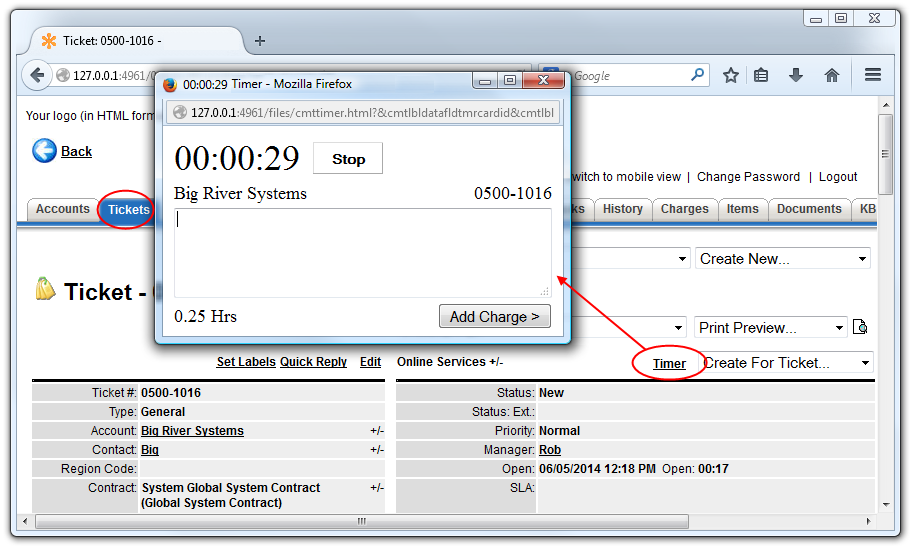
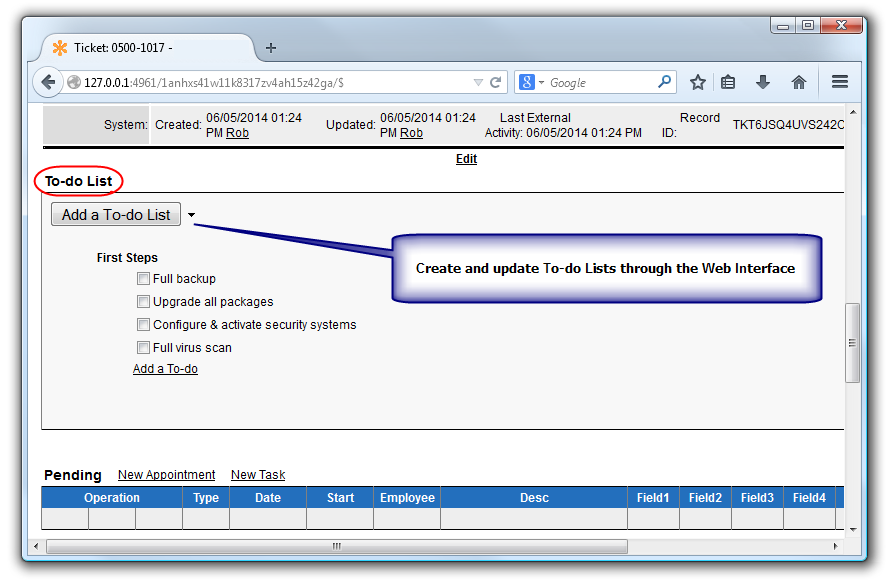
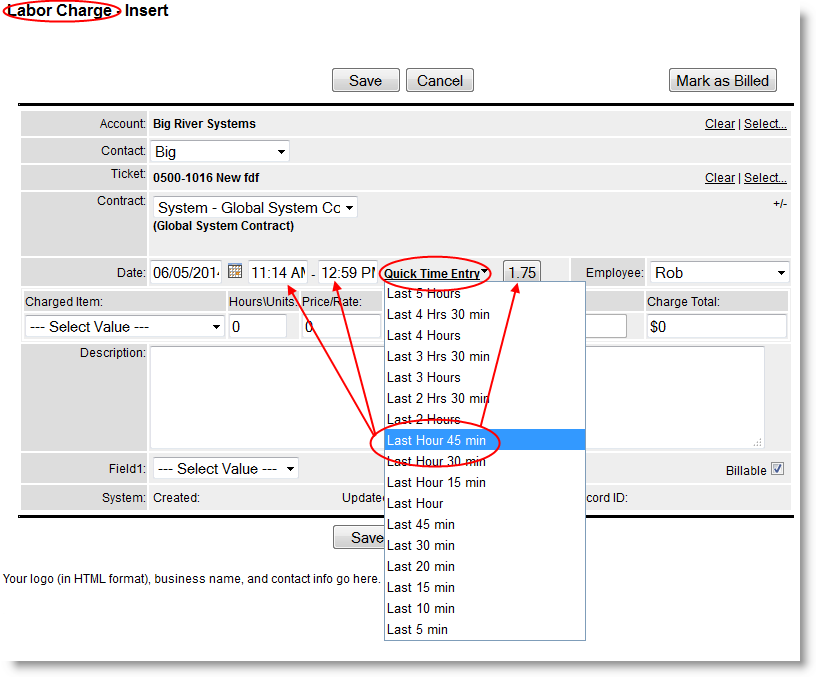
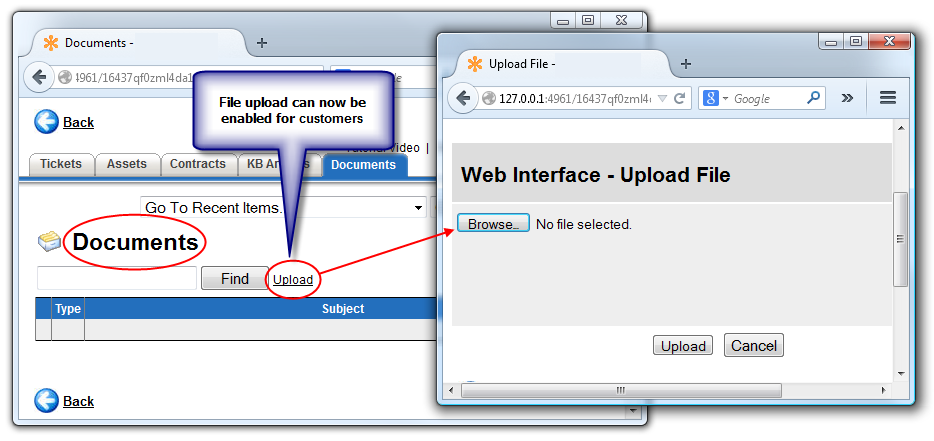
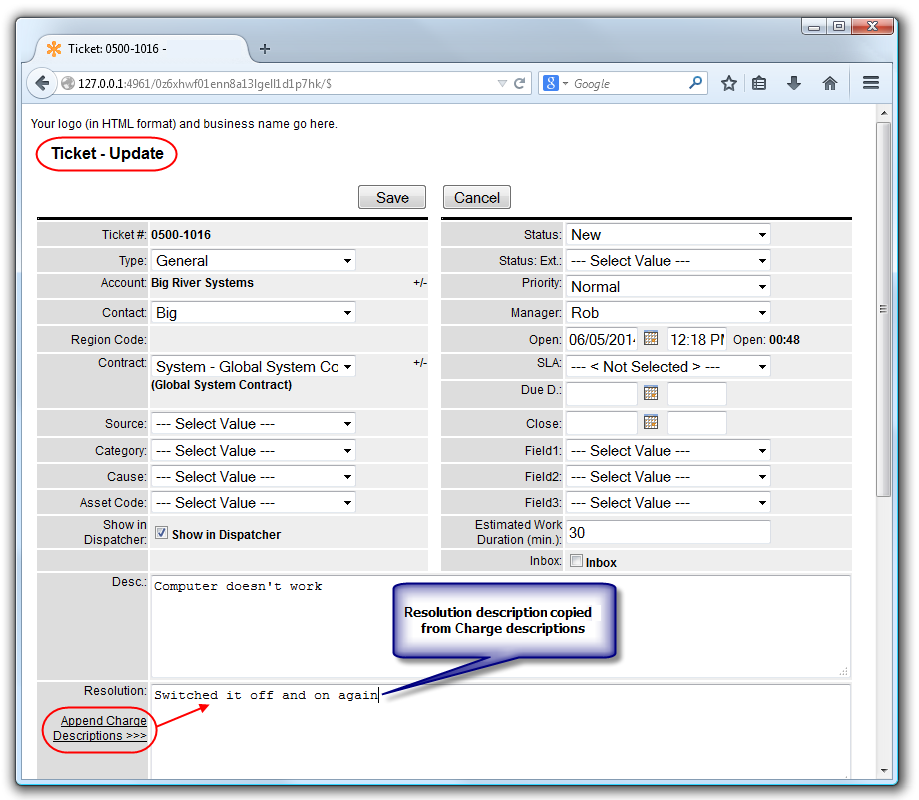
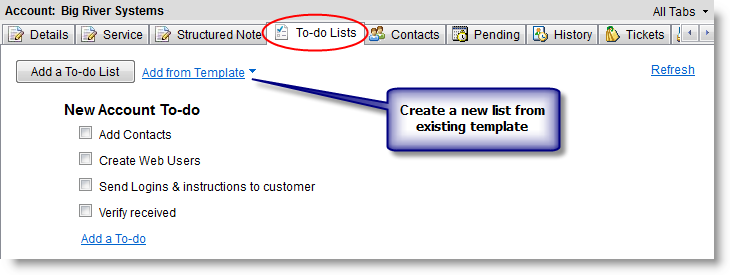
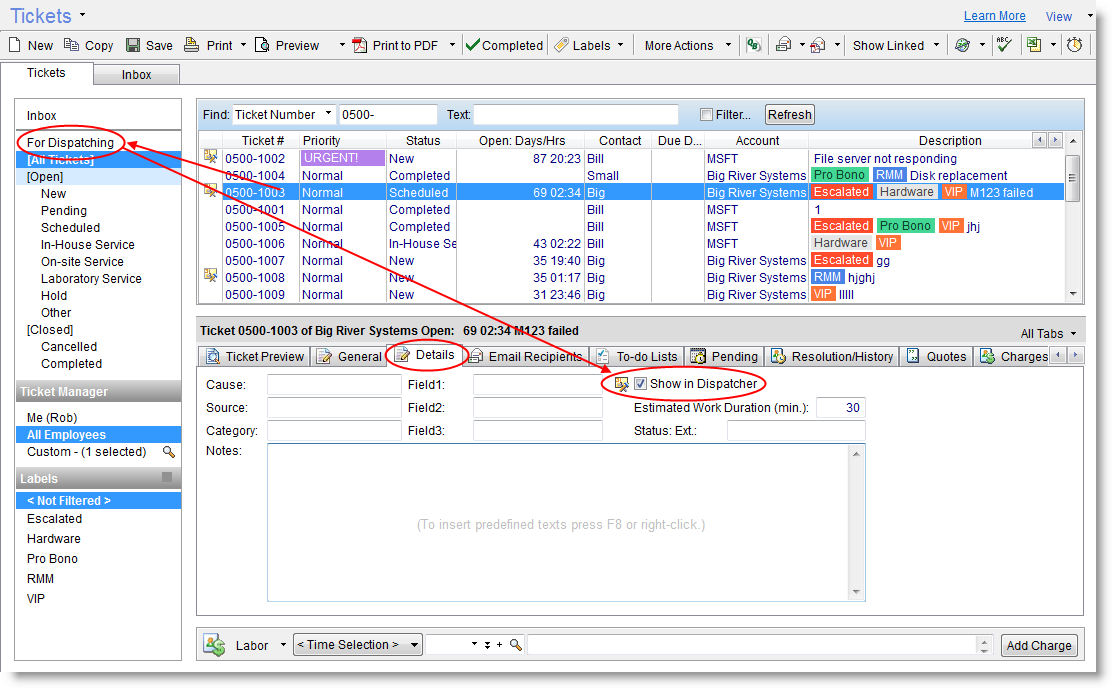
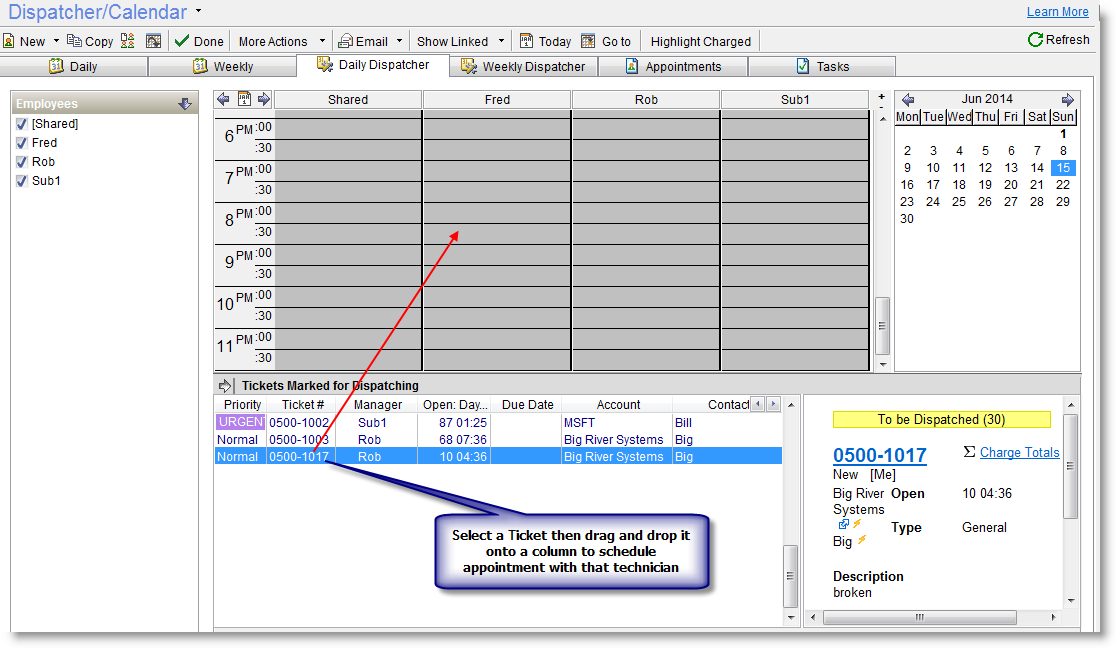
 Desktop virtualization, in particular “Desktop as a Service” (DaaS), sometimes called “Managed Desktops” or “Managed Workspaces” depending on the vendor or platform, is a service which offers a full desktop operating system experience hosted remotely in “the cloud”. Virtual desktops of one kind or another have been around for a while but technology such as Virtual Desktop Infrastructure (VDI) is quite complex to implement and manage and the costs are not insignificant to build a suitably robust infrastructure and then to maintain the hardware and software and security of the system as a whole.
Desktop virtualization, in particular “Desktop as a Service” (DaaS), sometimes called “Managed Desktops” or “Managed Workspaces” depending on the vendor or platform, is a service which offers a full desktop operating system experience hosted remotely in “the cloud”. Virtual desktops of one kind or another have been around for a while but technology such as Virtual Desktop Infrastructure (VDI) is quite complex to implement and manage and the costs are not insignificant to build a suitably robust infrastructure and then to maintain the hardware and software and security of the system as a whole.  Business is ultimately about making money and every business owner would like to make more money than they currently do and preferably for less work.
Business is ultimately about making money and every business owner would like to make more money than they currently do and preferably for less work.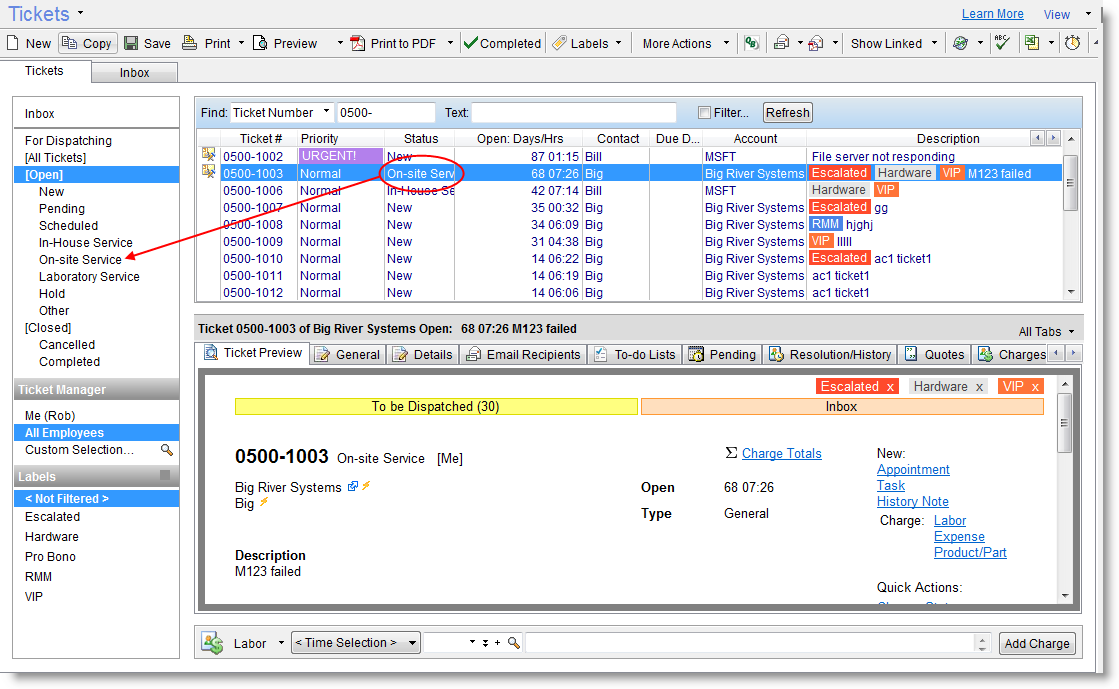
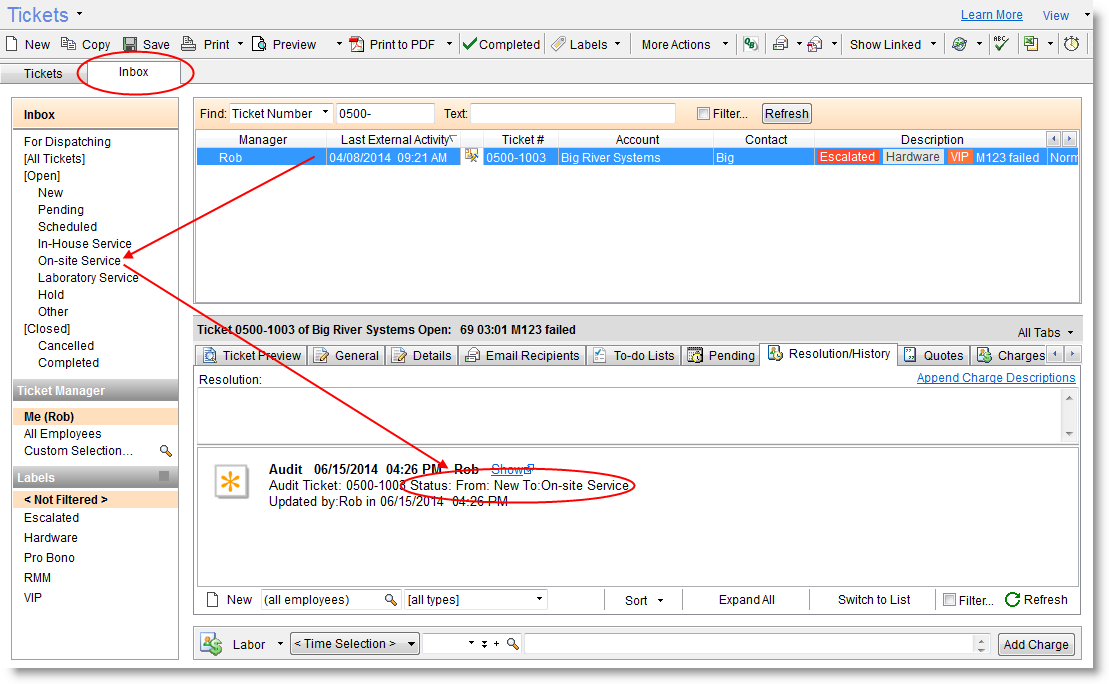
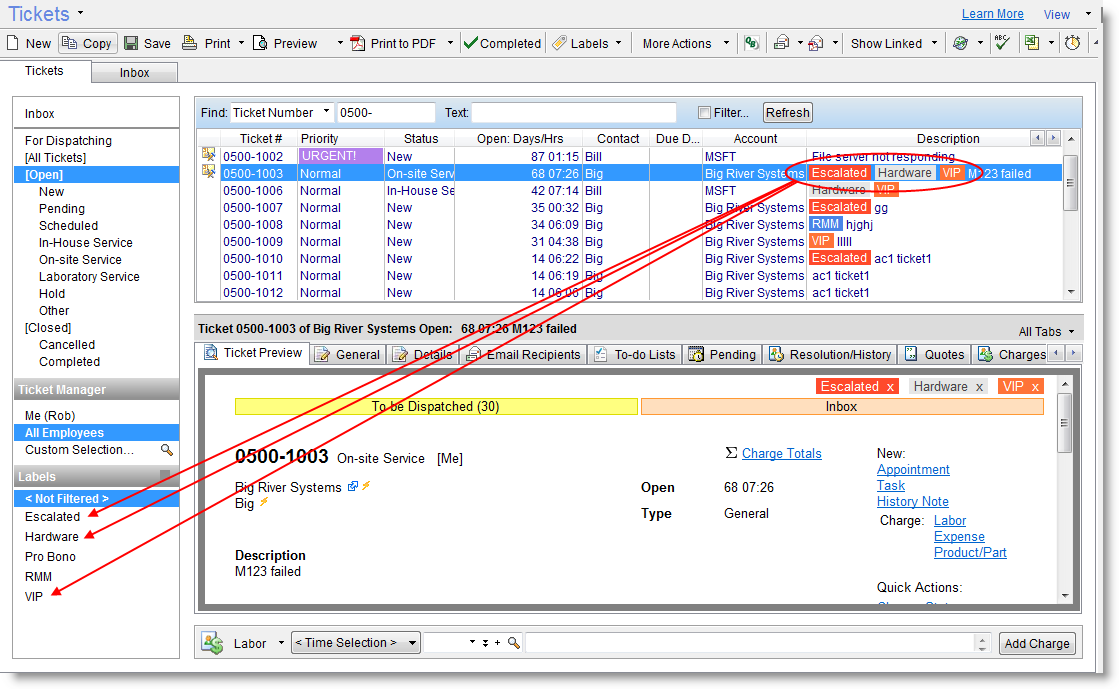
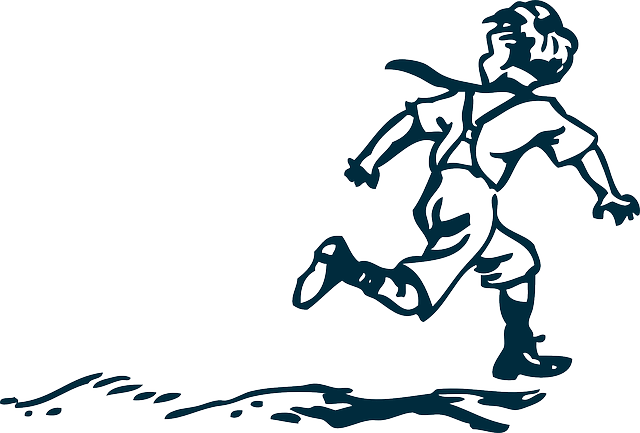 Log it basically means opening a support ticket for the issue then you can work on it to solve it, then you charge it for the various hours worked and any equipment provided (depending on the contract terms), and finally the bill it part arrives where the client actually pays for the service provided or at least is asked to pay – actually getting the money is another matter!
Log it basically means opening a support ticket for the issue then you can work on it to solve it, then you charge it for the various hours worked and any equipment provided (depending on the contract terms), and finally the bill it part arrives where the client actually pays for the service provided or at least is asked to pay – actually getting the money is another matter!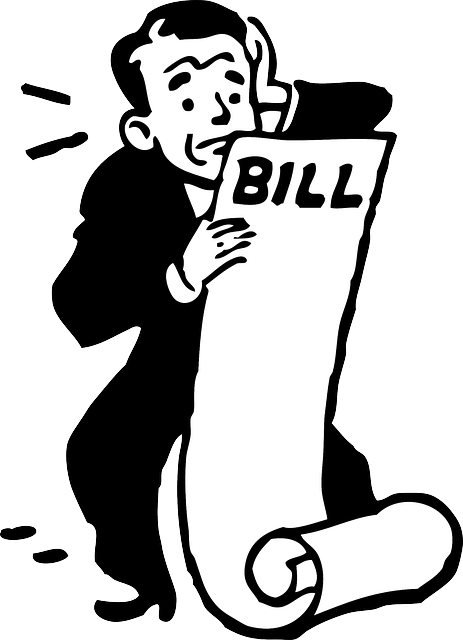
 Actually collecting money from your clients after (or before) doing the work, is a task fraught with risk but these days there are many online billing companies that take the pain away from you and the money away from them. They make charging your customers a click of a button at most and in many cases not even that as the whole process is automated and integrated using API’s on one side of the transaction or the other. Companies such as Paypal, Blue Snap, Stripe and even Amazon now provide customized billing to ensure you get your money without losing your shirt.
Actually collecting money from your clients after (or before) doing the work, is a task fraught with risk but these days there are many online billing companies that take the pain away from you and the money away from them. They make charging your customers a click of a button at most and in many cases not even that as the whole process is automated and integrated using API’s on one side of the transaction or the other. Companies such as Paypal, Blue Snap, Stripe and even Amazon now provide customized billing to ensure you get your money without losing your shirt.