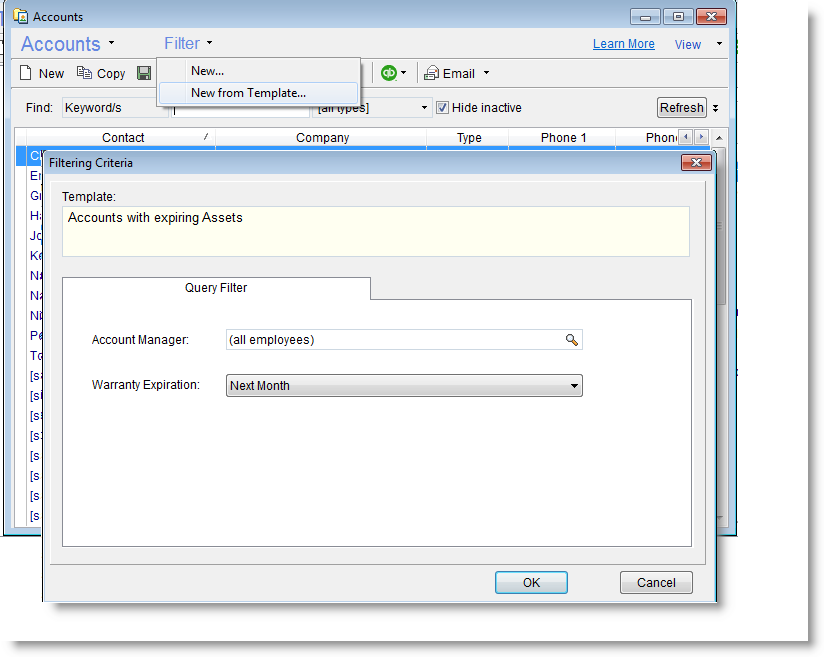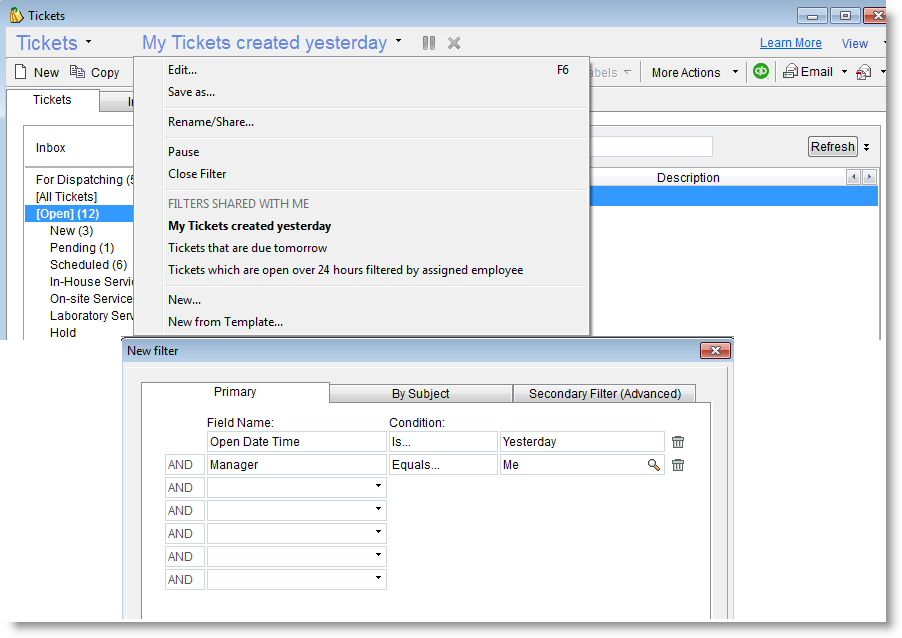New in version 11
*Scroll for download link
This release includes new features and options requested by our user community.
-
Performance Enhancements
Faster response times in many different areas, such as when using the app with plenty of windows open. -
A New Design for System Tabs
It is now easier to locate, view, edit and manage data fields for all entities. The data fields have been reorganized, grouped and are now more clearly displayed in windows and tabs.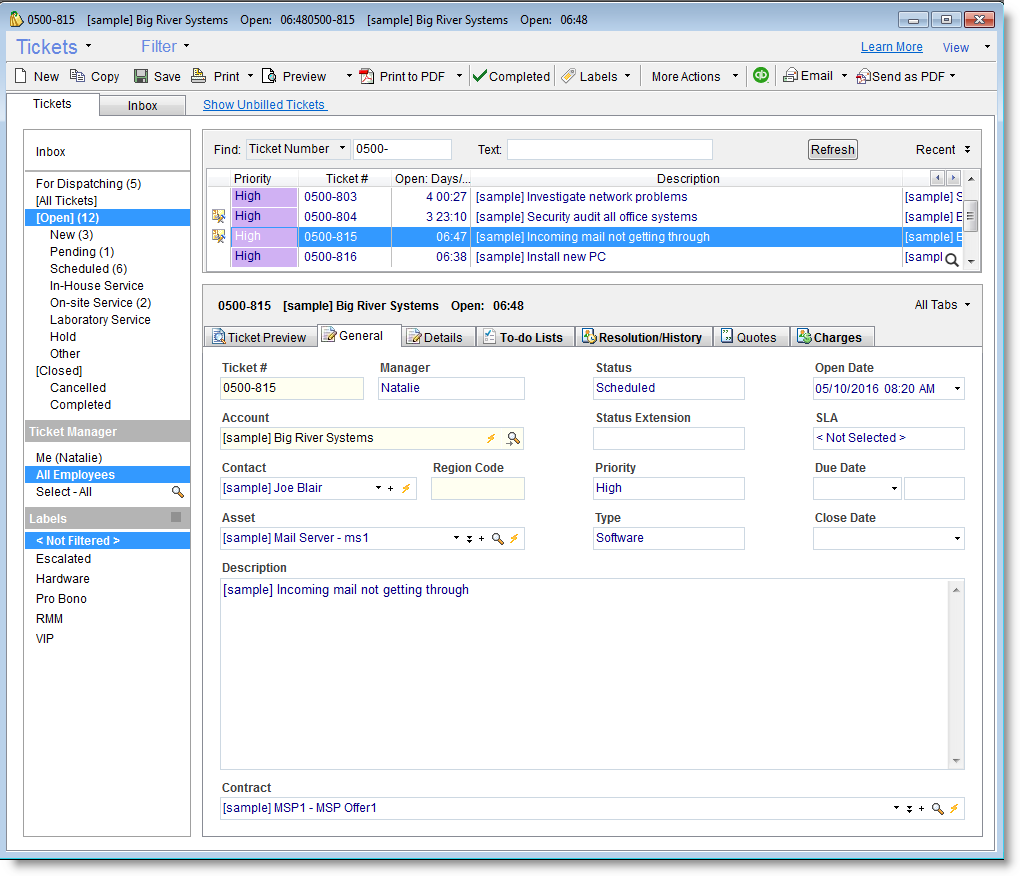
click to enlarge -
List & Details Views
Working with lists is now easier than before, especially when using the keyboard.
Use the up/down arrows to navigate between lines. Hit Enter to enter the complete details view of the selected line, and then hit Backspace (or CTRL+ALT+Backspace) to instantly go back to the list.
List views now include clickable columns that open the Details window for the selected line. Hovering over the column (e.g. Account Name) will make it clickable. Click ‘Back to List’ to switch back to list view.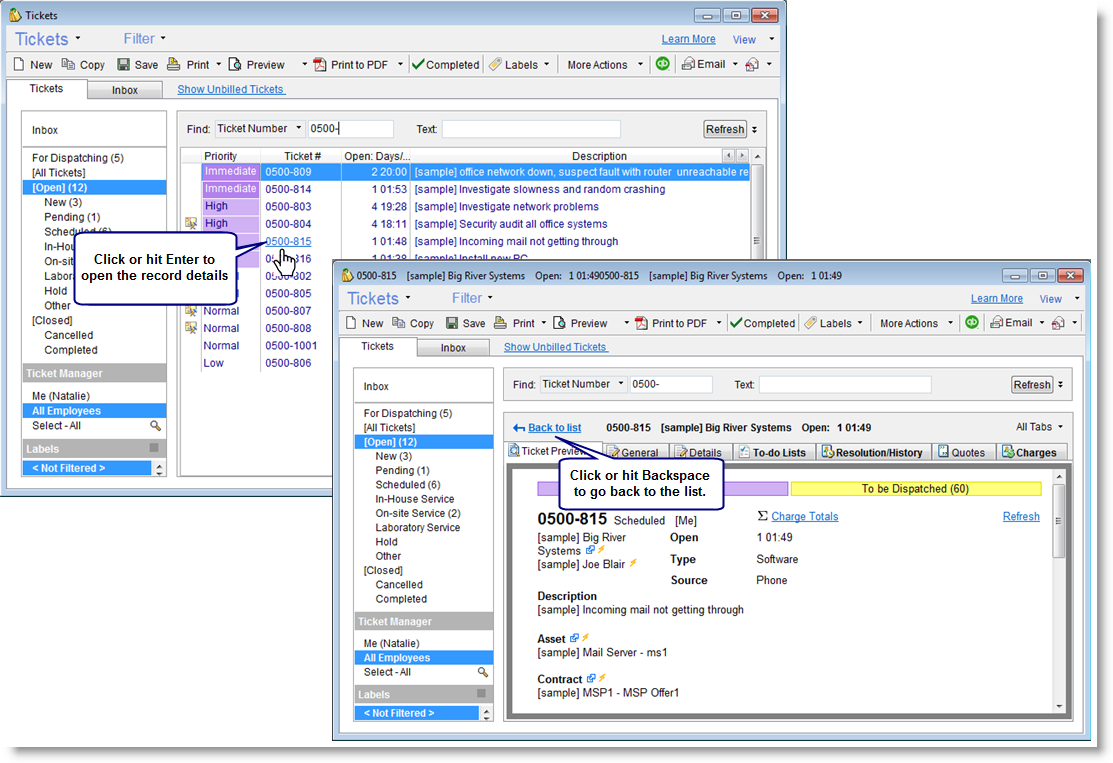
click to enlarge -
Simplified Details View
Opening linked entities, such as an Asset linked to a Ticket, a Ticket linked to a Charge, an Account linked to a Sales Opportunity, now displays a new and simplified details view. This window allows you to focus on the details you need, without unnecessary options. To go back to the window you were working on simply close this window. In case you wish to use this window to manage other entities simply click the ‘Switch to list/default view’.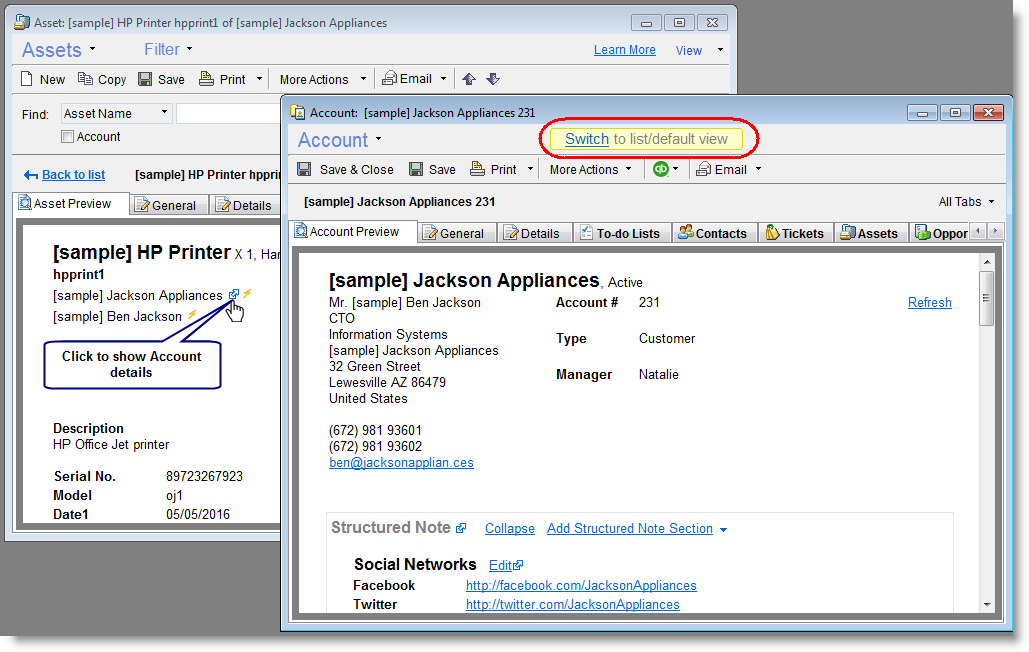
click to enlarge -
Enhanced Employee selection
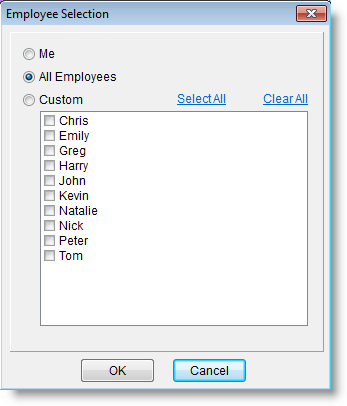
A complete redesign of the Filter feature is included in this release.
The new Filter features include:
- Easily create new filters.
- Have new filters created from scratch – or – take advantage of a wide range of predefined template filters.
- Save filters so you can easily use them again at a later time.
- Share filters with others and use filters shared by others.
- Pause/Resume the applied filter.
- Create new filters based on advanced predefined queries.
- Accounts with Assets expiring next month.
- Accounts with expiring Contracts.
- Tickets which are open over 24 hours.
- Open Tickets without any logged charges.
- Define non-expiring time based conditions. For example, saved filters that can be used everyday:
-
It’s Clickable! You can now click the live data pane boxes to drill down and see the data behind the numbers!
-
New Live Data Types
You can now select live data boxes related to Quotes and Accounts.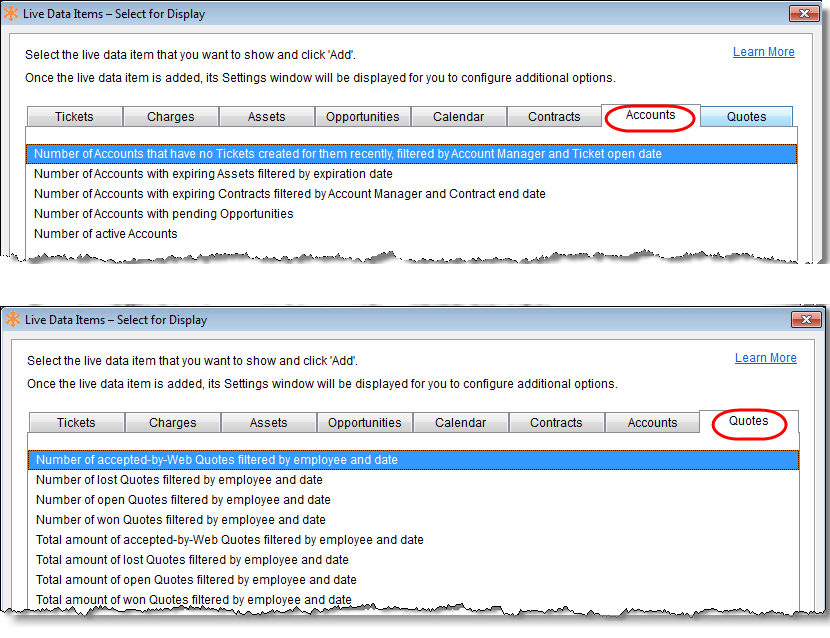
click to enlarge - A number of Live Data items that can be added and displayed simultaneously was increased to 20.

click to enlarge
The new ‘Report Scheduler for Customers’ optional add-on module, lets you automate sending reports to customers.
Configure a scheduled report, subscribe customers to it and you’re done! From the minute a customer account is subscribed to a scheduled report they will start receiving it by email based on the report schedule and data related to their account. You can also select the exact email recipients that each report will be emailed to.
A few examples:
-
A weekly report sent each Friday @ 8pm listing all of the different Tickets you’ve been working on for the customer during the week.
-
A monthly report sent at the last day of each month at 4:30pm listing all of the customer Assets that will expire next month.
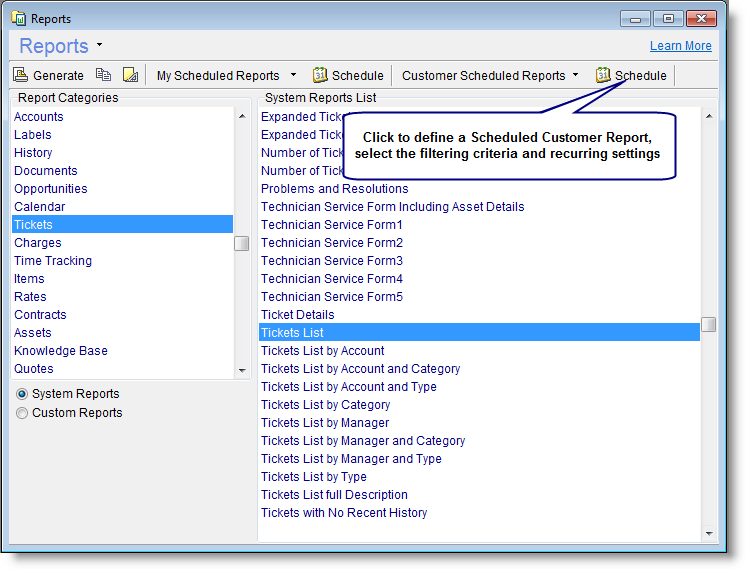
click to enlarge
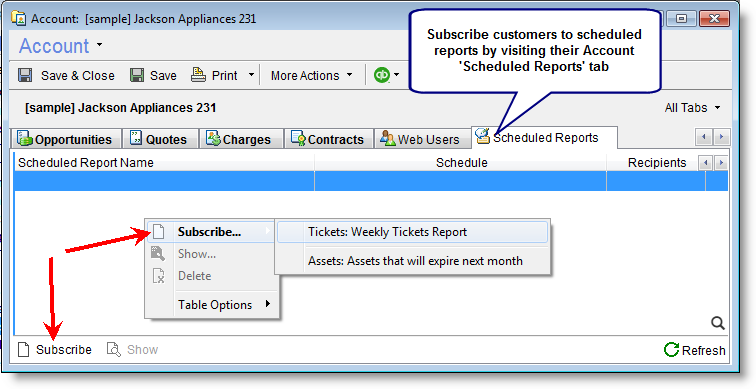
click to enlarge
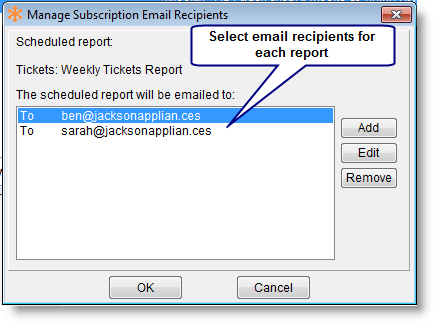
Select the exact Ticket statuses you want customers to receive an email alert for.
As soon as the Ticket enters a selected status an email will be fired automatically. The email is based on a dedicated Email Template and a PDF attachment of the current ticket details can optionally be attached.
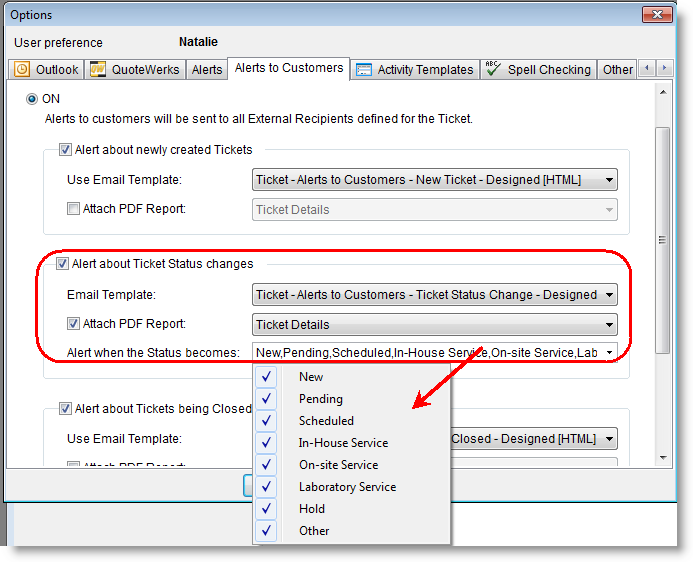
click to enlarge
Select access rights level per Customer Web User. When configuring the Customer Web User, set whether a user can access all of the Account’s tickets, only tickets related to them, or tickets related to them as well as to other selected Contacts of the Account.
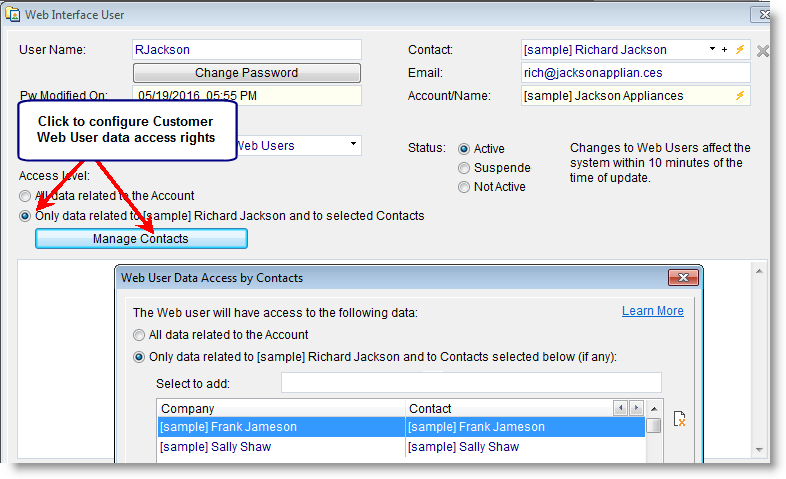
click to enlarge
-
Global Search – The recently added powerful global search feature is now available from the Web portal. Quickly access it from anywhere to search your entire PSA and CRM database from the road.
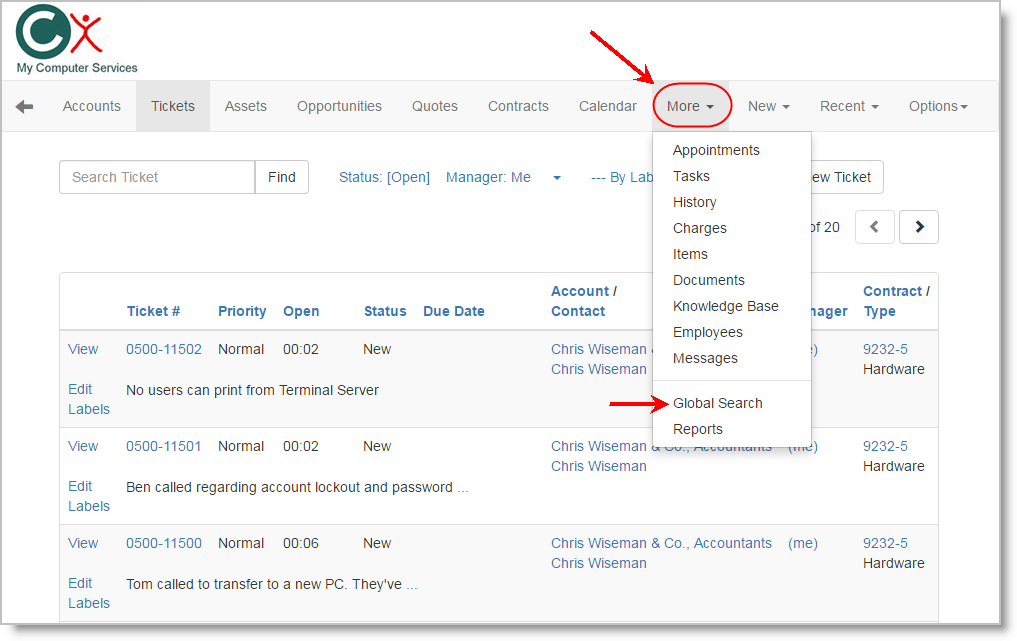
click to enlarge -
Easily filter Tickets by Status and selected Employees.
-
Saved Filters! Apply your/shared Saved Filters to lists.
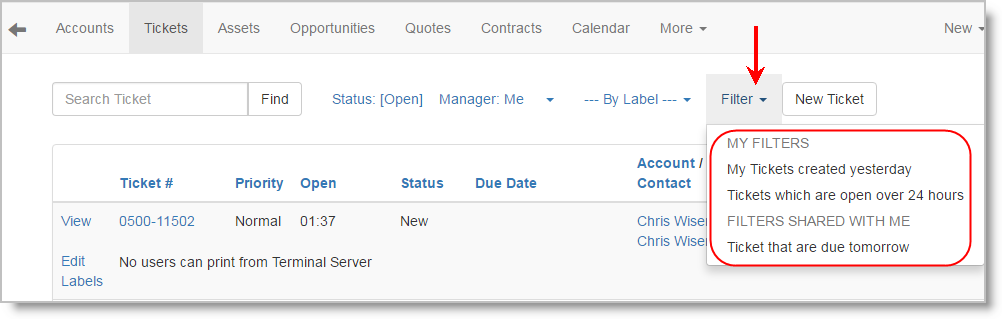
click to enlarge -
Email Templates with Quick Reply.
The Quick Reply feature has just become much more powerful now that you can use Email Templates in your reply. Data fields from the Ticket can automatically be merged in the reply saving you time and hassle. Easily reply to your customers with long and detailed answers from anywhere. -
Predefined Texts for Memo Fields
Save time! Instead of manually typing the same, possibly long, texts for Charge descriptions, Ticket resolutions, Notes, etc. simply pick a predefined saved text and you’re done!
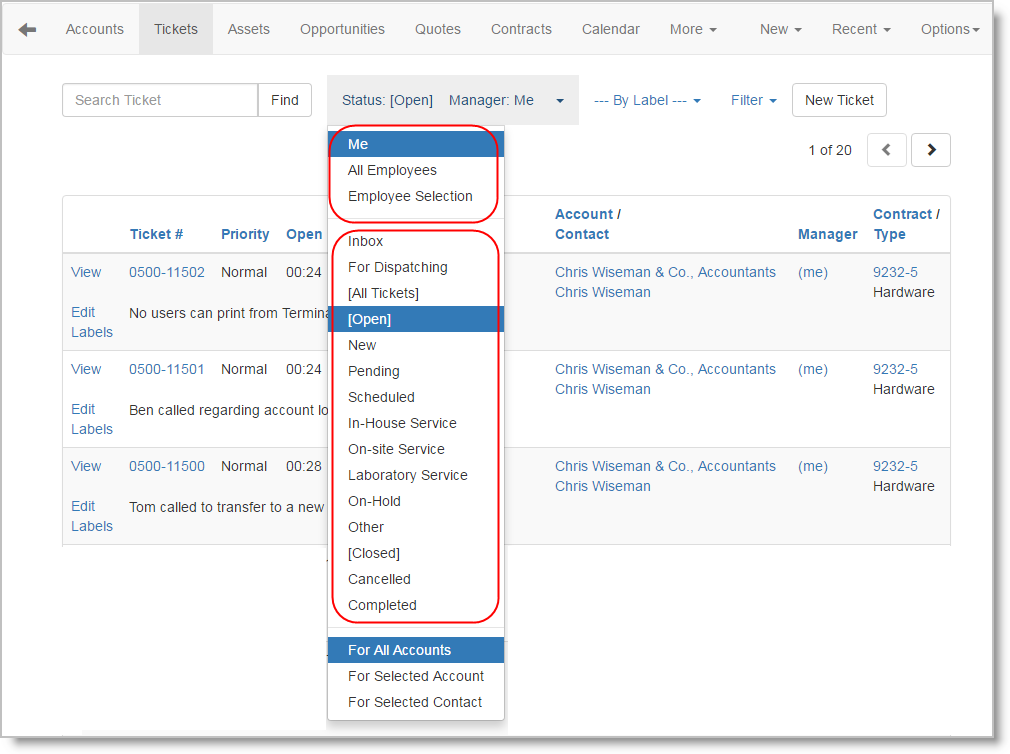
click to enlarge
-
Calendar is now automatically refreshed!
The Calendar now automatically refreshes the window with changes performed by others. You no longer need to reopen or click the refresh button to see the changes. -
Contracts/Charges: You can now set a global default billable flag for the ‘System Global Contract’. Configure defaults under Tools> Options > Contracts tab.
-
New report – ‘Tickets without recent history/activity’.
Use this report to easily detect tickets that might have been falling between the cracks! -
New report – Quotes List and Costs.
Use this report to easily see quoted price versus costs for quoted parts as well as total profit of each quote. -
Tickets: An audit record is automatically added whenever the value of the ‘Status Extension’ field changes.
-
Tickets: ‘Status Ext.’ field is now located near the Status field under the ‘General’ tab.
-
Tickets reports and Advanced Export – When customizing ticket reports or exporting tickets to external data sources you can now use a new ticket field called ‘Tickets – Open to Close Hours’. This field holds the time differences, represented by the number of hours, between the ticket open and close times. This field comes in addition to the ‘Tickets – Open to Close Day/Hours’ that is harder to work with when you need to perform calculations, like when exporting the data to Excel.
-
Accounts: You can now easily copy a Secondary Contact email address to clipboard. Select the contact in the list, right click it and choose ‘Copy Email’. You no longer need to open the Contact details window in order to copy it.
-
‘Close all open windows’ is a new option located under the Windows menu. You can also close all the open windows using CTRL+ALT+X.
-
Sort by Contacts: You can now easily click the Contact column to sort lists by it. For example: Sort Tickets list by Contact, sort Assets list by Contact, etc.
-
QuickBooks Link: When generating a new QuickBooks Invoice from your system you can now use your predefined-texts in the invoice ‘Memo’ field.
-
QuickBooks Online Link: Sales terms, such as net/15/30/etc., are now automatically included in QuickBooks invoices generated by the PSA. The terms are taken from the ones configured for the customer, if any, or otherwise from the default global settings in QuickBooks Online.
-
Items Search: Searching by Item Name and Item Code now performs a wildcard search and finds the text you type within the fields.
-
Email Connector: When employees forward customer emails to the Email Connector, in order to create new Tickets on behalf of the customer, all recipients the employee enters in the email will become Ticket recipients automatically.
-
Tasks can now be accessed directly by clicking the new Tasks icon on the left sidebar.
-
Inactive Assets are shown in gray in the Assets list.