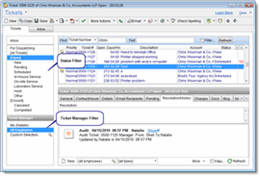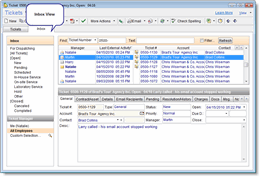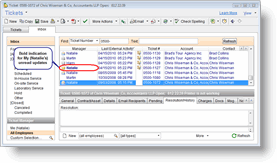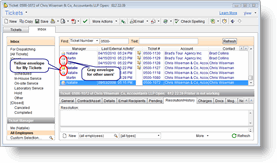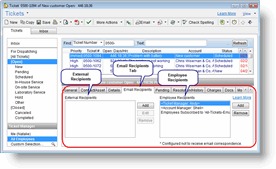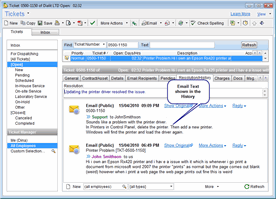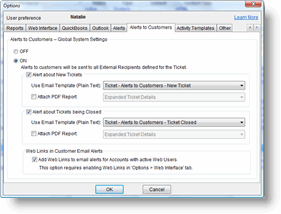New in version 5.3
New! Ticket Navigation Pane
The Ticket Window now displays a new Navigation pane, providing a quicker and more intuitive way to filter Tickets and view them by Status or by Manager. The Ticket Navigation Pane provides various views: Inbox (New! see more details below), Dispatcher, Open, Closed and All Tickets. In addition, a quick Ticket Manager filter provides an easy way to filter the views by the Employee in charge of the Ticket.
click to enlarge
For more information click here
New! Ticket Inbox
The new Inbox feature represents a new concept in version 5.3 of our PSA, which puts customer-updates (via Web Interface, Email or API) in the spotlight.
The Inbox view provides an easy way to view all Ticket updates made by Customers or by third-party application, and verify all updates are viewed and taken care of. Tickets can also be moved to the Inbox manually when needed, as a way to make sure the Ticket is being viewed by the Ticket Manager.
Tickets which appear in the Inbox, also show whether they have been read/unread (New! See more details below), and can be moved from the Inbox by dragging them to any Ticket status, or by archiving them.
click to enlarge
For more information click here.
New! Ticket Read/Unread Indication
Tickets which have been updated externally by customers or by third-party applications (via the app API), and Tickets for which new emails from customers have been received, display a read/unread indication. This indicates whether the Ticket update was already viewed by the Ticket Manager.
To see which Ticket updates were already read/unread, two indications are used:
1. Open/Closed envelope showing which Tickets have already been reviewed by the Ticket Manager.
2. Bold indication on the Ticket Manager name in the Ticket list. The Bold indication is displayed only for Tickets which the current logged-in user is the manager of.
click to enlarge
click to enlarge
For more information click here.
New! Ticket Recipients
Each Ticket now holds a list of Ticket Recipients defining which internal (employees) and external (customers) recipients should be used or automatically notified (when the Email Connector is in use) with each email correspondence for the Ticket.
Recipients are managed in the Ticket’s new Email Recipients tab, and include:
- External Recipients: receive outgoing emails and replies sent by technicians regarding this Ticket.
- Employee Recipients: receive outgoing and incoming(*) emails sent by other employees or by customers (see more details below under Ticket Email Threading Management).
* Employees automatically receive incoming emails only when the Email Connector is used.
click to enlarge
For more information click here.
New! Automatic Ticket Email Correspondence Management
Note: This feature requires a license for the Email Connector add-on.
Email correspondence regarding Tickets is now being fully handled by the Email Connector. All email communication, whether incoming or outgoing, now goes through the Email Connector, which, in turn, automatically distributes the message to all relevant Ticket Recipients. In addition, the Email Connector files the original email, as well as the email text in the Ticket history.
The New Email Correspondence capability includes:
1) All Emails go through the help desk’s Email Connector.
2) Emails are automatically distributed to Recipients defined for each Ticket.
3) Emails are logged in the Ticket History and the email text is conveniently displayed directly in the history pane for better readability.
Main benefits:
1) Emails can now be sent by employees using any email device or application to the Email Connector, which receives the reply and sends it to the customer and other recipients defined for the ticket. Then email arriving at the customer comes from the Support Public Email Address (e.g. Support@yourbussines.com) without revealing the employee’s personal email address.
2) Technicians do not need to list the recipients; they simply hit the reply button from their email application, the email is sent to the Email Connector, and distributed automatically to the relevant recipients.
3) The entire email correspondence (incoming from customers and outgoing from employees) for each Ticket is automatically logged in the Ticket history and can be easily viewed and read directly in the History pane. See more details below under New Email Message View in Ticket History.
click to enlarge
For more information click here.
New Email Message View in Ticket History
Version 5.3 now displays the textual content of all email communication that is managed by the Email Connector, directly under the Ticket History. This allows users to easily read the entire email thread right from within the help desk. Users no longer need to open the email client application (e.g. Outlook®) just to read the filed email. In addition to displaying the Emails users can also open each Email in its original form, allowing to view the original text, together with any email attachments.
The new Email view in the History provides a much easier and friendlier way to view the Ticket email activity.
click to enlarge
For more information click here.
New! Alerts to Customers
Note: This feature requires a license for the Alerts Server add-on.
Alerts to Customers feature sends automatic email alerts to customers when a new ticket is created and when a ticket is closed. Alerts are sent to all External Recipients defined for each ticket. Users can design the content of each email alert and also attach a customized PDF file. Email alerts can also include direct links to the customers Web portal.
click to enlarge
For more information click here.
Contact Name Added as a Column in Ticket List
The Contact which is linked to the Ticket is now displayed as a new column in the Tickets list.
Outlook® Auto-Sync Does Not Take Focus
The Outlook® Auto-Sync feature helps keep your Appointments and Tasks up-to-date in both the CRM and Outlook at all times. When the Auto-Sync is activated, the Outlook Sync automatically performed synchronization in a selected interval via the CRM application. In case a user is working with another application at the time the auto-sync is activated, this will no longer display a message window letting the user know the sync is in action. The user can go on working on any other application, without any disturbance while the auto-sync is in progress and data will be synchronized between the CRM and Outlook® behind the scenes.
Longer Customer Web Username and Password
It is now possible to use much longer Usernames and Passwords when defining customers’ Web users. This increases security and allows better flexibility. For example, it is possible to use the customers’ email addresses as the username and also to use long and more complex passwords when needed.
Performance Enhancements
Various performance enhancements were performed to make this version even faster and more robust. Specifically, major enhancements were made to the graphic Dispatcher window, for the benefit of users experiencing slowness when opening the Dispatcher.
Infrastructure Enhancements for Faster Version Delivery
Various Infrastructure enhancements were implemented, to allow us to release new versions and distribute them more quickly.
Enhanced Office® 2007-X Support for Documents
When attaching new document files you can now easily filter the file list to display Office 2007-X file extensions (e.g. .docx, .xlsx, etc.). This new capability makes it easier to find and attach such document files to CRM customer Accounts, service Tickets, etc.
Enhancements in Alerting Administrators about Email Delivery Issues
The Email Delivery part of the CRM Server Windows service (which sends out outgoing emails) was enhanced to better handle errors when delivering email messages. If an outgoing email cannot be sent, for any reason, it will be skipped and retried later. This will prevent situations where the outgoing email queue is halted due to a single undelivered email message. Users with Sys-Admin privileges will be alerted upon logging in to the system on such undeliverable emails. They will then be able to view the error and decide whether to remove the email items from the outgoing queue directly from the message window that alerts them about this.
There’s More!
In addition to the features listed above, we’ve also made general bug fixes and even more performance enhancements.