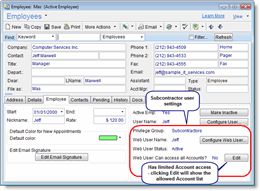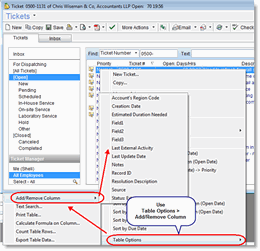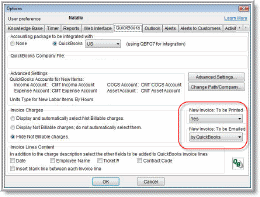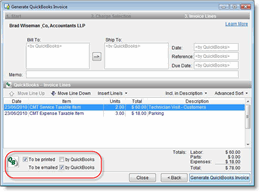New in version 5.4
New! Working with Subcontractors
The new Subcontractors feature allows you to effectively manage subcontractors and track their work.
Subcontractor licenses are fully-featured Employee licenses. Subcontractors can access the system via Web Interface for Employees, and you can restrict them to access only specific Accounts with limited privileges.
Benefits:
- Web Portal Access
Provide subcontractors with online access to Tickets you assign to them. - Save Time
Have subcontractors log Charges, add notes and update your PSA system directly. - Limited Access
Subcontractors can view only details related to specific Accounts you choose for them. - Licensing Flexibility
Deactivate subcontractor licenses when they are no longer needed and use them for other subcontractors or employees.
Note: This feature requires a license for the Web Interface for Employees add-on.
click to enlarge
==> Read more about Subcontractors
Community Collaboration – A New Community Sharing Center
Starting with version 5.4 of our PSA for IT providers, you can easily share customized Reports, Activity Templates, Online Services and Email Templates.
Each of these objects can be exported to a file, and uploaded to a dedicated community sharing forum. You can then download the file and import the customized object into your own PSA and CRM system.
This can save you a tremendous amount of time as you can take advantage of a lot of work already invested by other users creating templates and customizations which may be very well-suited for your needs. You can also use the imported object as a starting point and further customize it to your specific requirements.
==> Read more about Community Sharing Center
==> Enter the Community Sharing Center Forum
Enhanced Account Popup
The Account ‘Popup’ field lets you define a popup message, which will be displayed when attempting to use this Account. This feature is helpful if you want to be reminded about money issues or any other matter with a customer whenever viewing their details.
The Popup message feature has been significantly enhanced and is now displayed whenever manually selecting the Account in any window, such as when selecting the Account for a Charge, Ticket, Contract, etc. It will also be displayed when using the QuickBooks Invoice Creation Wizard if the related Account has a Popup defined.
The popup message has also been converted to a memo-type field, letting you enter a more meaningful message. You can enter as much text as you need, add space lines and format the textual message much better now.
If the Popup message feature has been disabled, you can easily activate it in Tools > Options > Accounts > “Show me account popup alerts when I manually select accounts or scroll the Accounts list and details”.
Enhanced! List only Active Contracts in Selection List
The Contract Selection list from various windows now lists only Active Contracts (Contracts with Status defined as Active), making the contract selection much easier. You no longer need to select the relevant Contract from a long list of old Contracts. This affects the Contract selection list in all windows, such as Charge, New Ticket, History Note, Reports, etc.
When upgrading to version 5.4, the Contract selection list will automatically start showing only Active Contract. It is still possible to find Contracts which are not active by clicking the magnifying glass.
The selection list default behavior is managed from Tools > Options > Charges & Contracts > Hide inactive Contracts from Contract selections fields.
==> Read more about Contract Status
New! Select Columns to be Displayed in Tables
You can now select which columns to display in tables, such as Tickets list, Account list, Charges, and so on.
To define which columns will be displayed for each table, right-click the table and choose Table Options > Add/Remove Column.
These settings are personal and should be defined by each user.
click to enlarge
Notes:
* System-defined fields can be added to the table; however, removing existing fields (predefined in the table) from the table is not supported. To hide existing columns you can drag the column to the right-most column and change its width so you actually do not see it anymore.
* User-defined custom fields cannot be added to tables at the moment.
HTML Email Templates for Alerts to Customers
Alerts to Customers feature sends automatic email alerts to customers when a new ticket is created and when a ticket is closed.
Starting with version 5.4 it is now possible to use HTML formatted Email Templates which will be sent to the customer. This enhancement comes in addition to the current option to select text based templates.
==> Read more about Alerts to Customers templates
==> Read more about Email Templates
New! Templates for Email-to-Ticket Auto-Response
The Email Connector allows you to automatically send an email response to customers when they send an email that has been converted into a new service Ticket in your service desk.
Starting with version 5.4, the Email Connector uses an Email Template for the auto response email. This means that you can now customize the email sent to customers and include any Ticket data in the reply (only the Ticket Number was supported for this until now). You can use plain-text or HTML formatted email templates.
==> Read more about Email Connector Auto Response
==> Read more about Email Templates
New! QuickBooks Flags Control – To Be Printed / To Be Emailed
Depending on the edition of QuickBooks you use, Invoices in QuickBooks may include the following options: ‘To be printed’ and ‘To be emailed’.
You can now select the values for these options for new invoices created via the PSA. This means that when generating QuickBooks Invoices from within the billing module, you now have a full control of these flags as well.
When upgrading to version 5.4, the system will continue to use the default settings in QuickBooks for these options (same as until now).
To start using the new feature and have the app set the value for these flags, go to Tools > Options > QuickBooks tab, and choose the values for each option. When generating invoices from the PSA, the values for these options will be taken from these settings. Note that each option can also be set manually on-the-fly via the QuickBooks Invoice Creation Wizard.
click to enlarge
click to enlarge
==> Read more about QuickBooks Link
There’s More!
In addition to the features listed above, we’ve also made general bug fixes and even more performance enhancements.