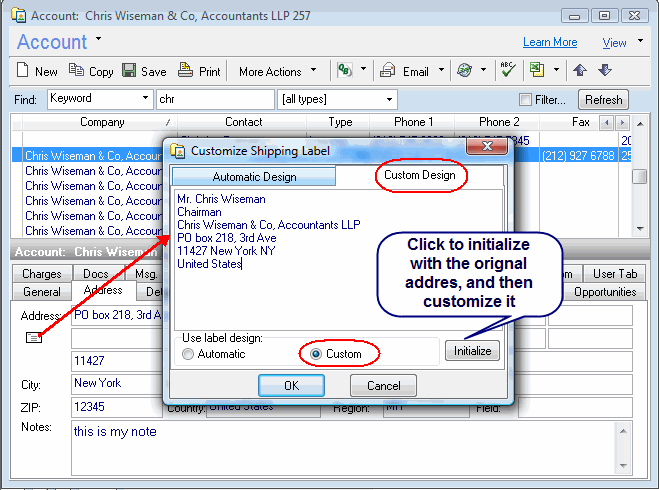KB: Address Custom Formatting
Description
We've had an interesting questions come in, regarding use of differently formatted addresses.
-Quoted-
Hi, since I live in Switzerland, were are used to the address format looking like this:
- name
- street (addressline1)
- zip - city
Since addressline1 and zip are not listed in the field list in the designer, how can I change this order in the field above, coming from report *Detailed Account Charges by Ticket*
-End Quotation-
Resolution
This issue can come up in many more countries. So we've made the solution to this issue public, so that all our users can benifit from it.
-Quoted-
In order to show the address in a different format than the default, you can design the Full Address for the account to display in the format you need.
To do this, go to the account window, and click the envelope beneath the Address field in the Address tab. Here, click the Custom option, and go to the Custom tab. Click the Initialize button to copy the current address design to the custom field, and edit the design. You should save the changes and restart the RangerMSP application in order for the changes to take effect.
When using the "Full Address" in reports, it will take the design as you defined it for the account.