Import Charges
Contents
Introduction
Import Charges allows you to import all customer charges and saves your time:
- Import charges from external sources, for example, if you have systems that automatically log technician’s travel or the users logging their time in Excel.
- Import billed Charges from an old system into RangerMSP to keep the billing history
- Import not-billed Charges from an old system into RangerMSP and bill/invoice them inn RangerMSP
- Imported Charges are linked to existing Accounts or new Account records are created during the import.
- Easily undo the import and deleted all imported records
You can import Charges from various data sources including Excel® files, CSV files.
Before importing your Charges
Before you import your Charges for the first time, we recommend that you go over the following checklist to make sure you perform the import in the most efficient way:
- Backup your database – it is very important to backup your data before performing any imports. This will assure that you can undo the import if needed very easily. Click here for more details about performing a backup to your database
We recommend to import the following data before importing Charges into RangerMSP:
- Import Accounts - when importing Charges they will be linked to existing Account if it was recognized based on one of the following Account fields: File As, Account # (Number), internal Record ID. In case Account does not exist or could not be found or if there are duplicate Account records - new Account will be created.
- Import Secondary Contacts - when importing Charges they will be linked to existing Secondary Contact, otherwise new Secondary Contact will be created for Account
Importing Charges from Excel/CSV/Text Files
You can import Charges into RangerMSP from almost any data source that you may have, including Excel sheets, and exported files from other software.
To import Charges :
- On the Main menu go to Tools > Import and Export > Import Charges, and select the type of file to be imported (MS Excel®, Text (CSV), Paradox tables, dBase tables) .
- Map the fields in the input file to the equivalent database fields in RangerMSP.
- Guidelines in matching fields when importing Charges:
(Tip: fields with name identical or similar to field name in RangerMSP will be mapped automatically.- Charge Account field is mandatory for importing Charge into RangerMSP.
If Account exists in RangerMSP, the Charge will be linked to existing Account.
In case mapped Account does not exist in RangerMSP or does not match any Account, new Account will be created and Charge will linked to the newly created record.
Note: In the import wizard there is an option to skip Charge creation if the Account is not found in RangerMSP):
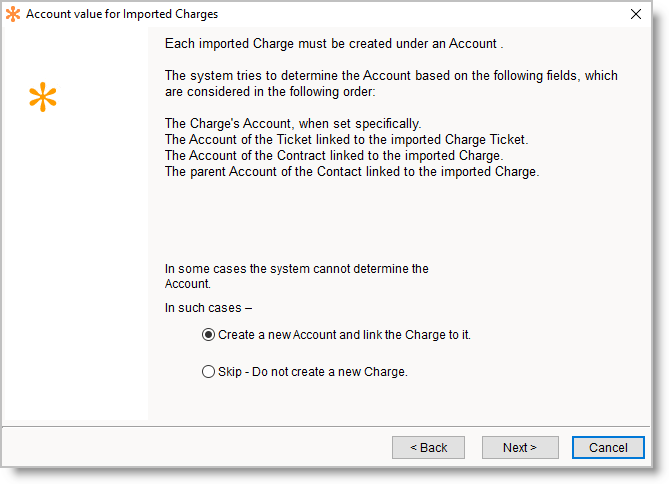
- Charge Account field is mandatory for importing Charge into RangerMSP.
Deleting imported Charges
Important: It is highly recommend to backup your data before using this tool.
Imported Charges can be un-imported/deleted using Tools > Import and Export > Delete Imported Charges.. This tool allows to delete all Charges that were imported in a single batch import. Note: this action will also delete Accounts/Contacts that were created by this single import.