Import Tickets
Contents
Introduction
Import Tickets allows you to import all customer support tickets and saves your time:
- Import closed Tickets from an old system into RangerMSP and keep service history of your customers.
- Import open Tickets from an old system into RangerMSP and continue to work on them in RangerMSP
- Imported Tickets are linked to existing Accounts or new Account records are created during the import.
- Easily undo the import and deleted all imported records
You can import Tickets from various data sources including Excel® files, CSV files.
Before importing your Tickets
Before you import your Tickets for the first time, we recommend that you go over the following checklist to make sure you perform the import in the most efficient way:
- Backup your database – it is very important to backup your data before performing any imports. This will assure that you can undo the import if needed very easily. Click here for more details about performing a backup to your database
We recommend to import the following data before importing Tickets into RangerMSP:
- Import Accounts - when importing Tickets they will be linked to existing Account if it was recognized based on one of the following Account fields: File As, Account # (Number), internal Record ID. In case Account does not exist or could not be found or if there are duplicate Account records - new Account will be created.
- Import Secondary Contacts - when importing Tickets they will be linked to existing Secondary Contact, otherwise new Secondary Contact will be created for Account
- Import Assets - when importing Tickets they will be linked to existing Asset if it was recognized based on Asset Code or internal Record ID. In case Assets does not exist - new Asset will be created.
Importing Tickets from Excel/CSV/Text Files
You can import Tickets into RangerMSP from almost any data source that you may have, including Excel sheets, and exported files from other software.
To import Tickets:
- On the Main menu go to Tools > Import and Export > Import Tickets, and select the type of file to be imported (MS Excel®, Text (CSV), Paradox tables, dBase tables) .
- Map the fields in the input file to the equivalent database fields in RangerMSP.
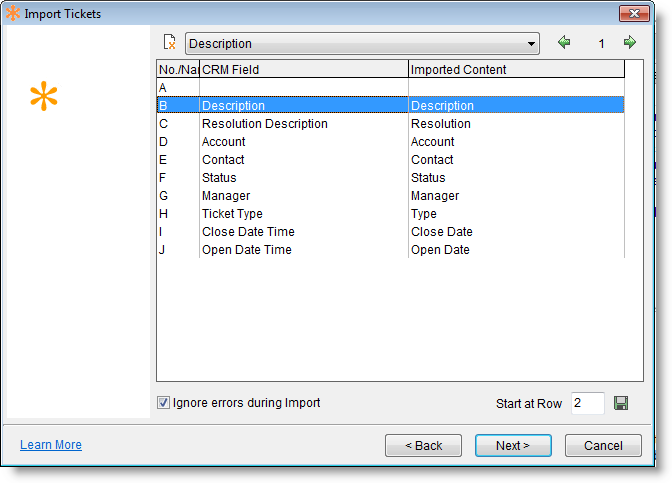
- Guidelines in matching fields when importing Tickets:
(Tip: fields with name identical or similar to field name in RangerMSP will be mapped automatically.- Ticket Description field is mandatory for importing Tickets into RangerMSP.
- Ticket Status - if mapped the status can be matched by name or numeric code. See the possible values here.
If status is not mapped or cannot be determined, user can select the status to be set for the imported Tickets: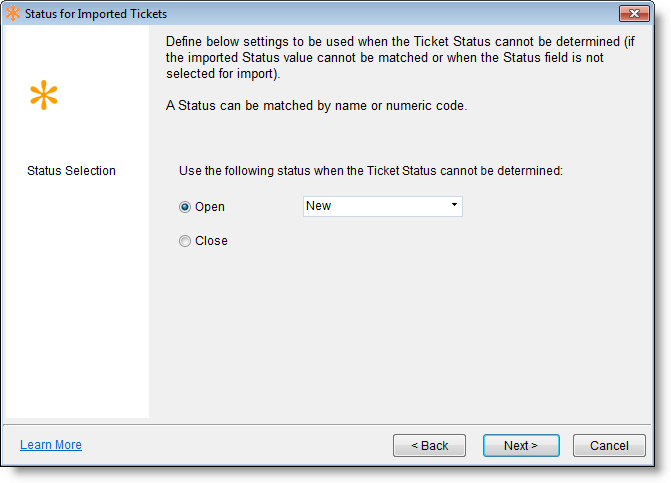
- Ticket Manager - if mapped the Manager can be matched by nickname or Employee internal Record ID.
If the Manager is not mapped or cannot be determined, user can select the Manager to be assigned for the imported Tickets: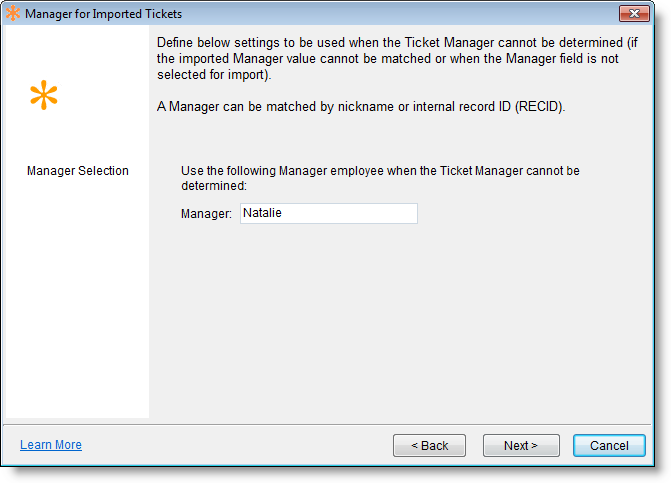
- Ticket Account - if Account field is not mapped, the imported Tickets will be linked to the 'Business Account' record. (Tickets can be then moved to the correct Account using Tickets > Tools > Move Ticket to Another Account ).
If Account field is mapped and Account exists in RangerMSP, the Ticket will be linked to existing Account.
In case mapped Account does not exist in RangerMSP or does not match any Account, new Account will be created and Ticket will linked to the newly created record.
Note: In the import wizard there is an option to skip Ticket creation if the Account is not found in RangerMSP):
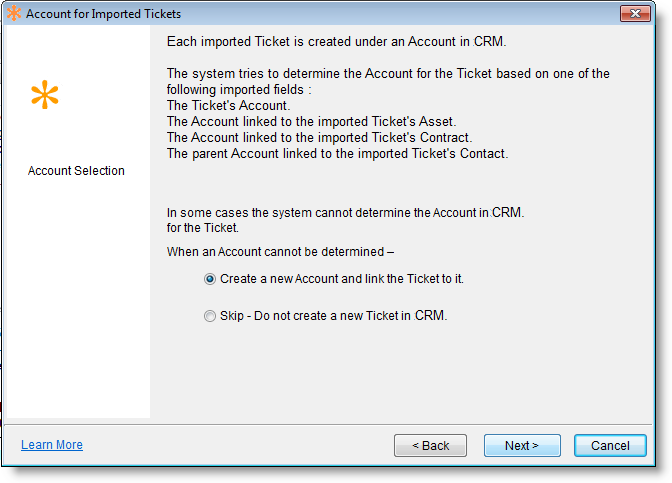
- Your Tickets will now be imported.
Deleting imported Tickets
Important: It is highly recommend to backup your data before using this tool.
Imported Tickets can be un-imported/deleted using Tools > Import and Export > Delete Imported Tickets... This tool allows to delete all Tickets that were imported in a single batch import. Note: this action will also delete Accounts/Contacts/Assets that were created by this single import.
Tip: Updating Existing Tickets
The primary key for a Ticket is the Ticket Number field. You can re-import Tickets after they already exist in RangerMSP, using the same Ticket Number, as a result existing tickets will be updated with the new data from the input file. Again, always backup your database before performing imports.