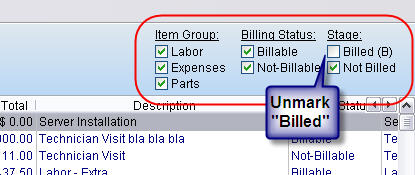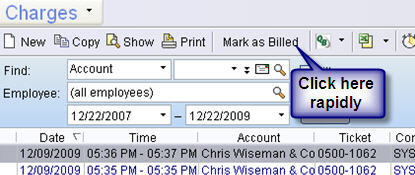KB: Tip for Quickly Marking Your Charges as Billed
Introduction
When you use Quickbooks, the charges you issue are automatically marked as Billed, once the charge has had an invoice created for it. Other users who do not use Quickbooks use the export option in order to easily move their RangerMSP charges to the Accounting Software you use. Once the invoices for your charges go out to your customers, the charges in RangerMSP can be marked as billed so that you know that you've completed the CRM process for this ticket.
Marking exported charges as Billed
Once you’ve exported & billed your charges, the easiest way to mark your charges as billed is to filter the charges list so that it won’t display any Billed charges, and then just click the Mark as Billed button in the toolbar, to mark each charge as billed. This needs to be done for each charge, but once you’ve marked the first charge as billed, you can click that button rapidly to mark the next ones as billed. The active filter which only shows charges which haven’t been billed will make the billed charges disappear on the spot so that the system automatically selects the next Not Billed charge.
- For more information regarding the Billing Lifecycle, please click here.