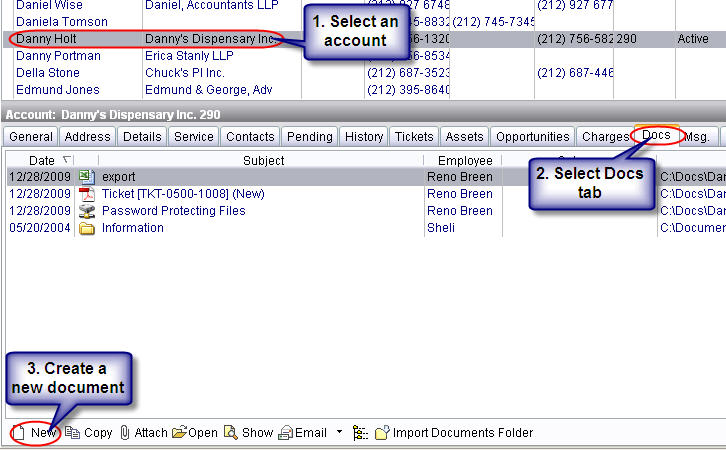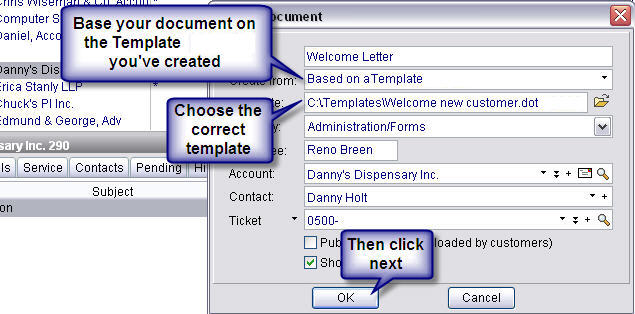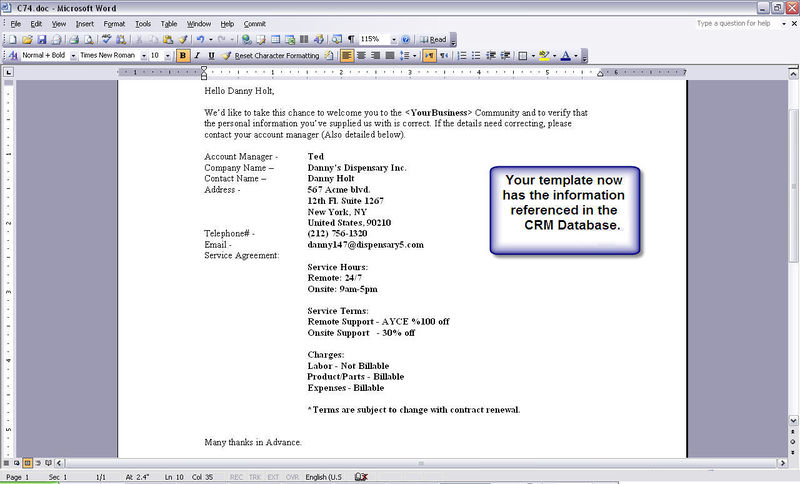KB: Using Document Templates
Introduction
Many businesses use Templates in order to create documents that include customer data. Using RangerMSP, you can create document templates that also include information regarding your accounts, and have it filed in your RangerMSP documents tab for the customer you're creating the document for. This method allows you to take information from the accounts data source, add them to your template, and save the template to be applied to as many accounts as you like, each at a time.
Contents
Creating Your Template
When creating your RangerMSP Document Template, MS Word will be opened and you’ll be allowed to add in your static text. Once the static text is placed in your template, all that’s left is to add your RangerMSP data to the correct spots in your text save and close your document. The template will be stored on your server, and keep a reference to it within RangerMSP, for easy application of the template.
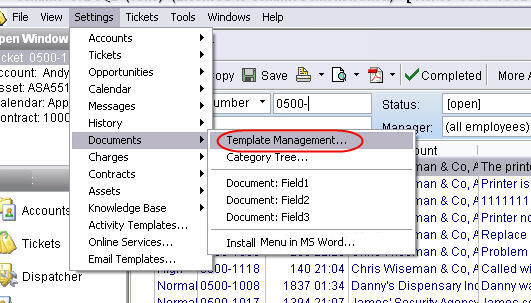
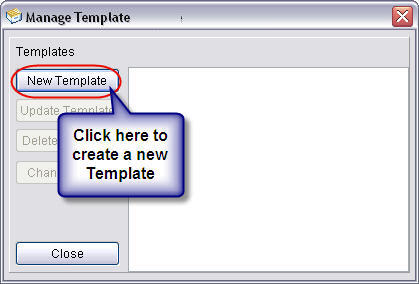
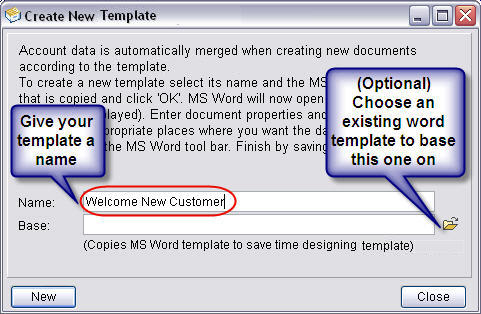
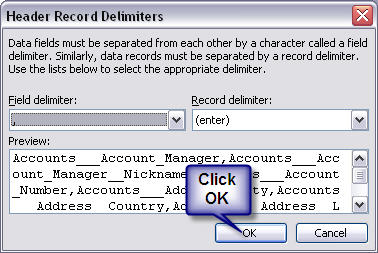
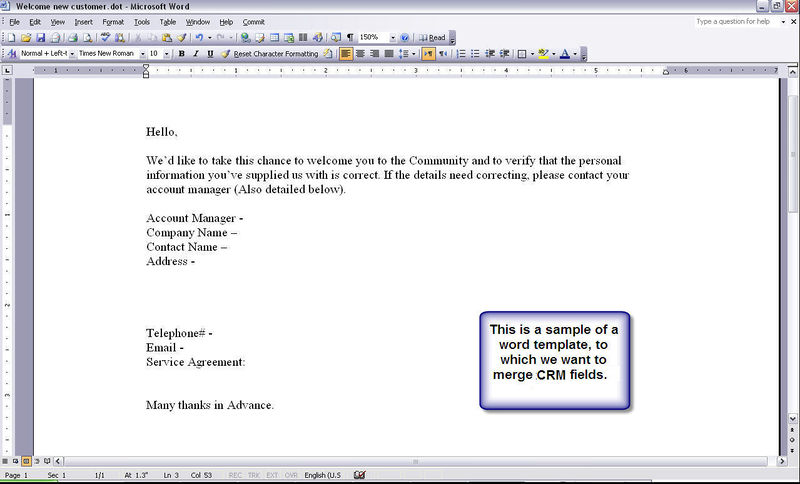
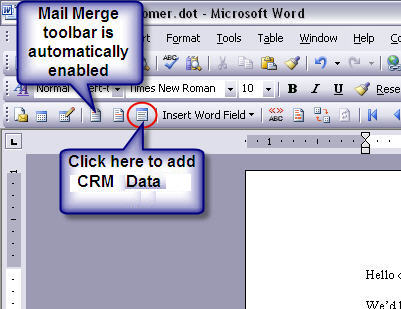
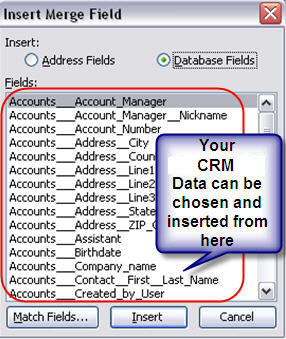
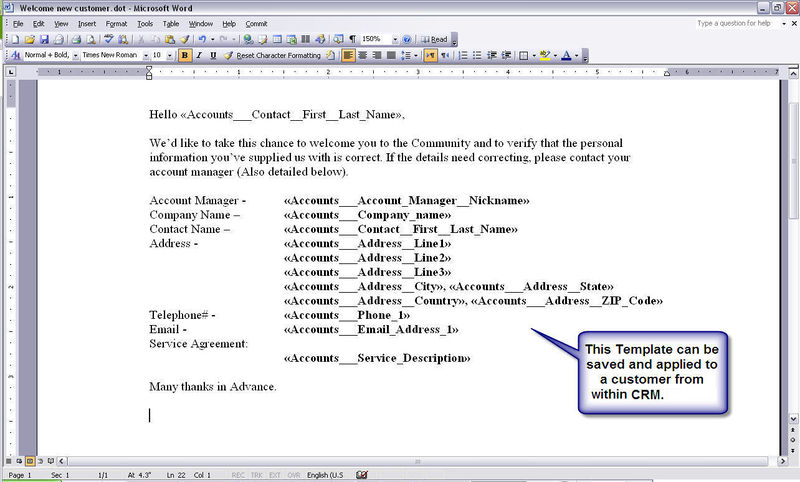
Applying Your Template with Specific Account Information
Once your template has been saved, you can go back into RangerMSP, and have the template applied to any account you choose, as many times as needed. Once you’ve chosen your account, a new document needs to be created for the selected account. When setting the import properties, you’ll need to choose the correct template to be applied. Once the import configuration has been set, the document will be opened with the RangerMSP data already inserted into the document. From this moment, you can have the document printed/emailed/faxed/saved for future use. Also, once the final document has been displayed on your screen, the document is already saved in your RangerMSP document folder & database.
Final Results